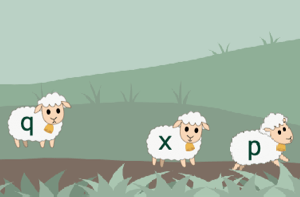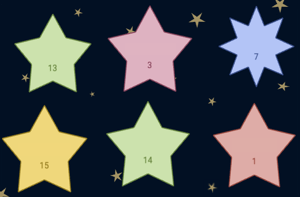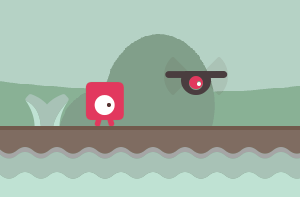We have refreshed the "Sheep Rescue" touch typing game. Now you can learn how to type faster on the keyboard by playing an even more immersive game. We have completely redesigned the game's graphics. The goal of the game is the same as before: rescue as many sheep as you can.
The game is divided into levels. On every fourth level, the landscape will change. The landscapes represent four weather seasons. The higher the level, the more sheep appear. You have to be careful which key you press because you will lose one point if you press a key that does not represent the letter that appears on the sheep.
A good way to take a break from the routine touch typing exercises is to play games that teach you how to type faster. Hopefully, you will like the new look of the game.
Star Words touch typing game has been completely redesigned and rewritten. The goal of the game is the same as before: you have to type the words that appear on the stars. The number of stars is the same as previously - for a full-size computer - 12 stars. Everything else is quite different.
The entire game has a separate timer. If no stars explode during the countdown, you advance to the next level. Yes, this touch typing game has levels. The higher the level, the more difficult it gets - either there may be more stars, in the beginning, the words may be longer, or the star counters may be faster. Each star has its own timer. When it drops to zero, the star will explode and the game is over. The stars change color in time so you do not need to concentrate on the timer, you can look at the color of the star. We hope that the new version of the game will make learning touch typing even more fun for you.
There are some new settings that you may prefer to change in the process of learning how to type faster.
"Allowing typos" is the setting represented by the padlock icon above the text you type. If the padlock is unlocked, typos are allowed. This means that if you make a typo, you can keep typing. If you type a single character incorrectly and the padlock is locked, you are not allowed to continue typing. You must correct the incorrectly typed character. The wrongly typed character is displayed in red above the current character you should type. Moreover, you can't use backspace while the padlock is locked, so if you make a typo your typing accuracy score will be lowered.
We have added an explanation of this new setting icon, as well as other icons that are visible in the text typing screen of the AgileFingers touch typing course. See the help section for a description.
In the settings section, which can be accessed by clicking the gear icon in the upper right corner, there is a new option for sound volume. By default, the sound volume is at maximum. Now you can change the volume of the keyboard typing sound as well as the volume of game sounds. The changes will apply to all sounds that are in the entire keyboard typing course.
Word-jumper is a new touch typing game that makes learning to type on the keyboard more fun.
When you practice typing texts or doing lesson practice, it is worth sometimes having a break and playing a game. If you do not want to waste your time, play a game that will teach you to type faster. The learning process should be pleasurable. Thanks to the new game, you will be able to practice typing common words.
Word-jumper is a game for practicing touch typing that consists of levels. Each level is a bit more difficult than the previous one. The higher the level, the longer the words you will type. The initial levels do not have all the obstacles and enemies that you can see in the higher levels. After every four levels, the scenery changes so you may be curious what worlds the jumper visits. After each level, you will see a summary that you can use as a break before challenging the next level.
Reporting errors in texts that are used as exercises for touch typing has been in AgileFingers for some time. However, as this functionality has never been announced, we would like to remind you about such a possibility.
Not all of the touch typing text exercises are perfect. There may be some typos in them, or they may contain expressions or grammar constructions that are no longer used in your language. It is very hard to control the quality of the texts. You can help us with that.
If you notice an error in the text you type, you can go to text correction page. You can let us know about a particular error or copy the whole original text and make corrections there. You can help yourself and others to learn touch typing. It is good to do something good.
AgileFingers touch typing course has changed again. This time we have made a significant change to its user interface. Although the colors and the style of the page are the same, the page layout is quite different. You will notice that you can scroll the entire page now. We hope that the touch typing course will be even more effective for you.
Another significant change of AgileFingers is visible on the main page. There is a news section. We will be putting here information about significant updates, new articles, etc. There is historical news we will also add in order to be able to keep a track of how AgileFingers has evolved.
During some recent time, there was much going on in changing the typing course looks. We still have some amount of corrected texts by the users to verify. We will follow up with processing user feedback as soon as possible.
As this change is so significant, we recognize that something may have gone wrong. If you notice any errors, please do not hesitate to let us know here.